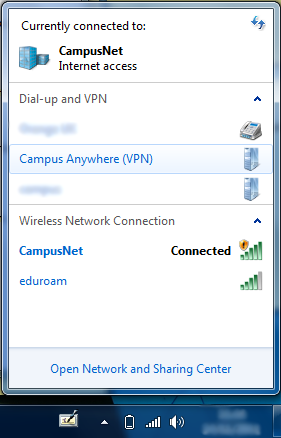The following CampusAnywhere (VPN) instructions are for Windows 7,
but the procedures for Windows Vista and Windows XP are very
similar. In Windows XP, Go to Network and Internet in Control
Panel to find the option to set up a new VPN connection.
To set up the VPN connection open the Network and Sharing Centre from the Control Pannel or via the Internet Access icon on the botom right of the taskbar:
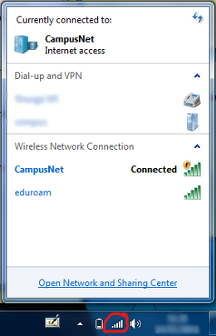
Then follow these steps to make the connection:
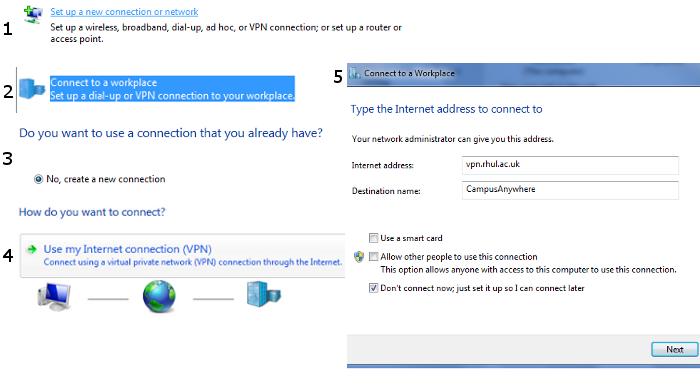
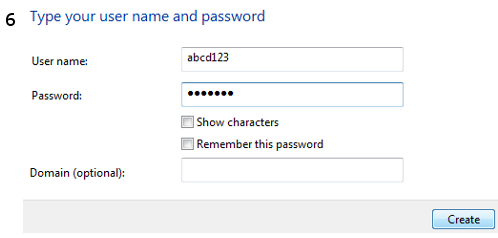
Now you can connect to the Royal Holloway network from anywhere with an internet connection via the internet access icon: